What are the shortcut keys for changing the size of your brush tool?
Bracket Keys [ ]
What is the difference between Adjustment Layers and the Image>Adjustments options?
Adjustment Layers allow you to work non-destructively. Image>Adjustments are destructive edits.
What keyboard shortcut can you use to subtract from a selection?
The ALT key
Where can you access blending modes for different layers in the easiest way?
In the drop down menu above all of your layers in the Layers Panel
What is the difference between "Content Aware Fill" and "Generative Fill"?
Content Aware Fill allows Photoshop to fill a selected area with content gathered from data from an existing document.
Generative Fill uses a prompt from the user to fill a selected area with content using artificial intelligence.
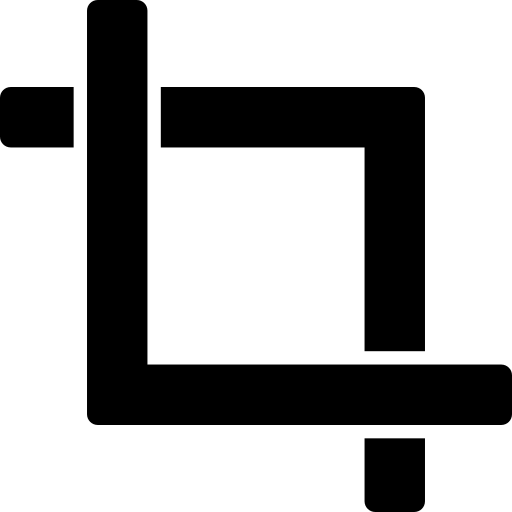
What is the name of this tool, and what does it do?
Crop Tool
The crop tool allows you to crop and straighten your entire canvas or document.
Where is the New Fill Layer button located in your workspace?
At the very bottom of the Layers Panel
What is the difference between the Polygonal Lasso Tool and the Normal Lasso Tool?
The Polygonal Lasso will allow you to draw out a freeform selection using only straight lines, while the Normal Lasso Tool will allow you to draw it out completely free form.
Which type of mask allows you to use a brush to hide or reveal parts of the mask?
Layer Mask
What is the difference between Leading, Kerning, and Tracking?
Leading is the space between lines of text.
Kerning is the space between two individual characters.
Tracking is the space between all letters in a block of text.

 What are these two tools, and what is the difference between them?
What are these two tools, and what is the difference between them?
The top one is the Rectangle Tool. It draws rectangles as shapes.
The bottom one is the Rectangular Marquee Tool. It allows you to selection rectangular areas.
What is one way to flatten an image in Photoshop? (Hint: There are two different ways to do it)
1. Go to Layer>Flatten Image
2. Right-click anywhere in your Layers Panel, the select "Flatten Image"
What is the difference between the Magic Wand Tool and the Object Selection Tool?
The Object Selection Tool is best used for selecting whole subjects. The Magic Wand Tool is best used for selecting areas based on color.
Which of these icons is the Layer Mask button?
1. 
2. 
3. 
3
What must you do to text before you're able to apply a filter to it?
Either rasterize the text or convert it to a smart object
What is this tool, and what does it do?
Spot Healing Brush Tool
This tool allows you to remove marks and blemishes from your image. Specifically, Photoshop uses data from the surrounding pixels to make a guess on how to fill in the space.
Which button allows you to clip an adjustment layer to another layer?
1. 
2. 
3. 
2
How do you selection a single row of horizontal pixels?
Use the Single Row Marquee Tool
If you wanted to add a Drop Shadow to an Object in Photoshop, what icon would you click on to create one?
1. 
2. 
3. 
1
Name two things that Smart Objects allow you to do in Photoshop.
- Allows you to work non-destructively
- Allows you to edit individual objects separately inside of a Photoshop Document
- Allows objects to be scalable without losing quality
Where can you find the option to create a custom sampled brush from an image or design?
Edit>Define Brush Preset
What are two ways you can make a layer group? (Hint: there are three different ways to do it)
1. Click on the New Layer Group button at the bottom of the Layer Panel
2. Selection multiple layers at once, right click, the select "New Group from Layers"
3. Right click anywhere in the Layers Panel, then selection "New Group"
How do you convert a Pen Tool Path to a Selection? Walk through the steps.
1. Select the Pen Tool and outline your intended area.
2. Right click on the path.
3. Click the option "Make Selection".
When creating a Clipping Mask, does the object that defines the masking space need to be above or below the object that will fill the masking space?
It needs to be directly BELOW
Name AT LEAST four Color Modes you can work in in Photoshop. (Hint: There are eight total)
1. RGB
2. CMYK
3. Spot Lab Color
4. Indexed Color
5. Grayscale
6. Duotone
7. Multichannel
8. Bitmap