
What is this blue line called? (Usually the first step in drawing a character?)
Line of Action!

Name the view shown in the first drawing that we learned in this course that are used in this type of character design sheet.
Front View!
 How many frames per second do we create/play our animations at?
How many frames per second do we create/play our animations at?
24 FPS (frames-per-second)!
![]() This hotkey is used when we want to use the Zoom tool.
This hotkey is used when we want to use the Zoom tool.
Z!
 Name the second step in drawing a character?
Name the second step in drawing a character?
(Hint: There are three)
Gesture!

Name the view shown in the second drawing that we learned in this course that are used in this type of character design sheet.
3/4 View (three-quarters)!
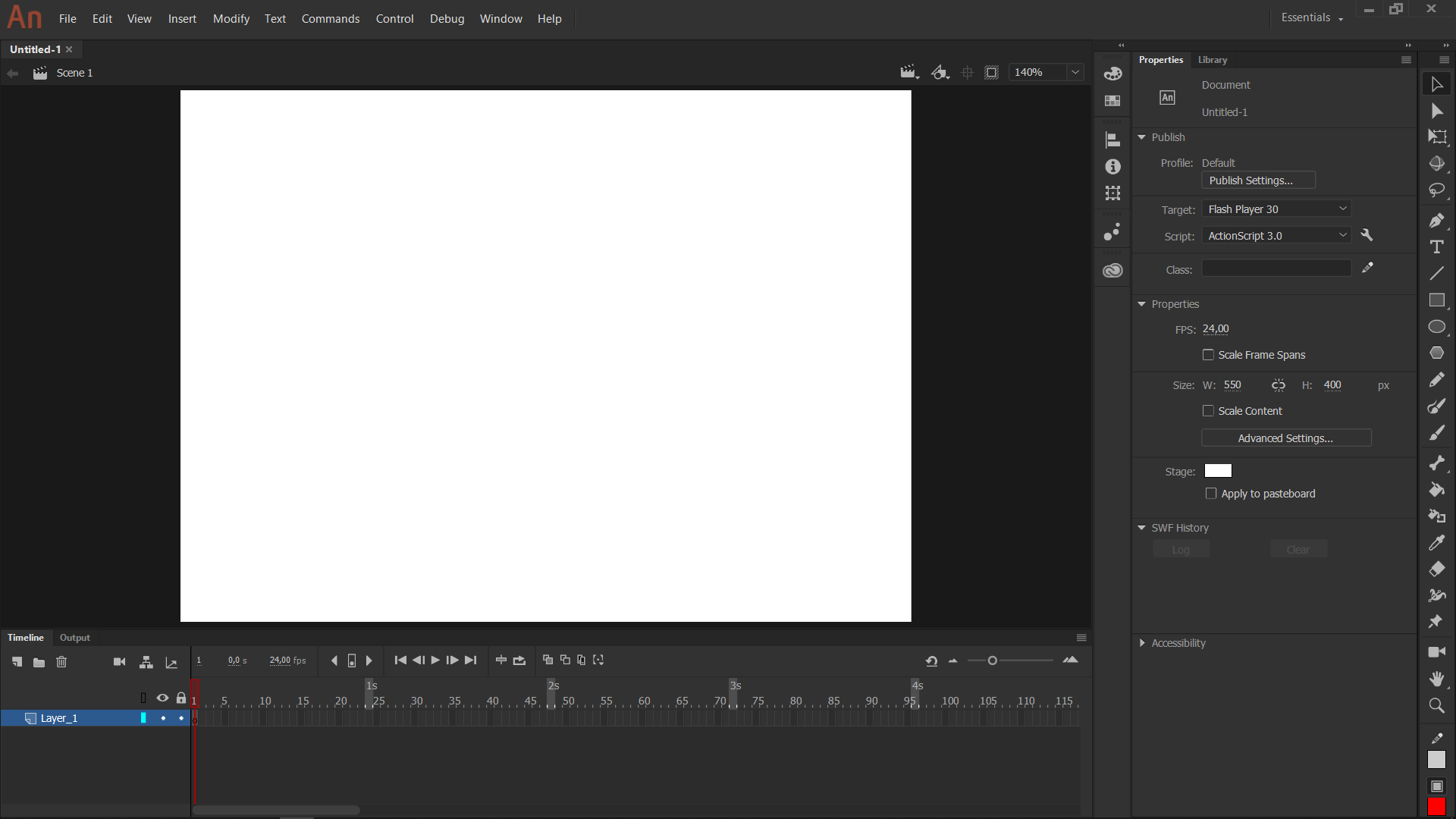
This is the resolution we set our Animate projects to?
Hint: ____ x ____
1920 x 1080!
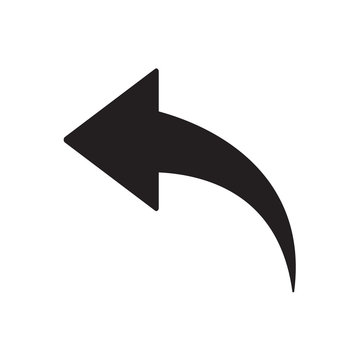 This tool is activated when pressing Ctrl + Z.
This tool is activated when pressing Ctrl + Z.
Undo!
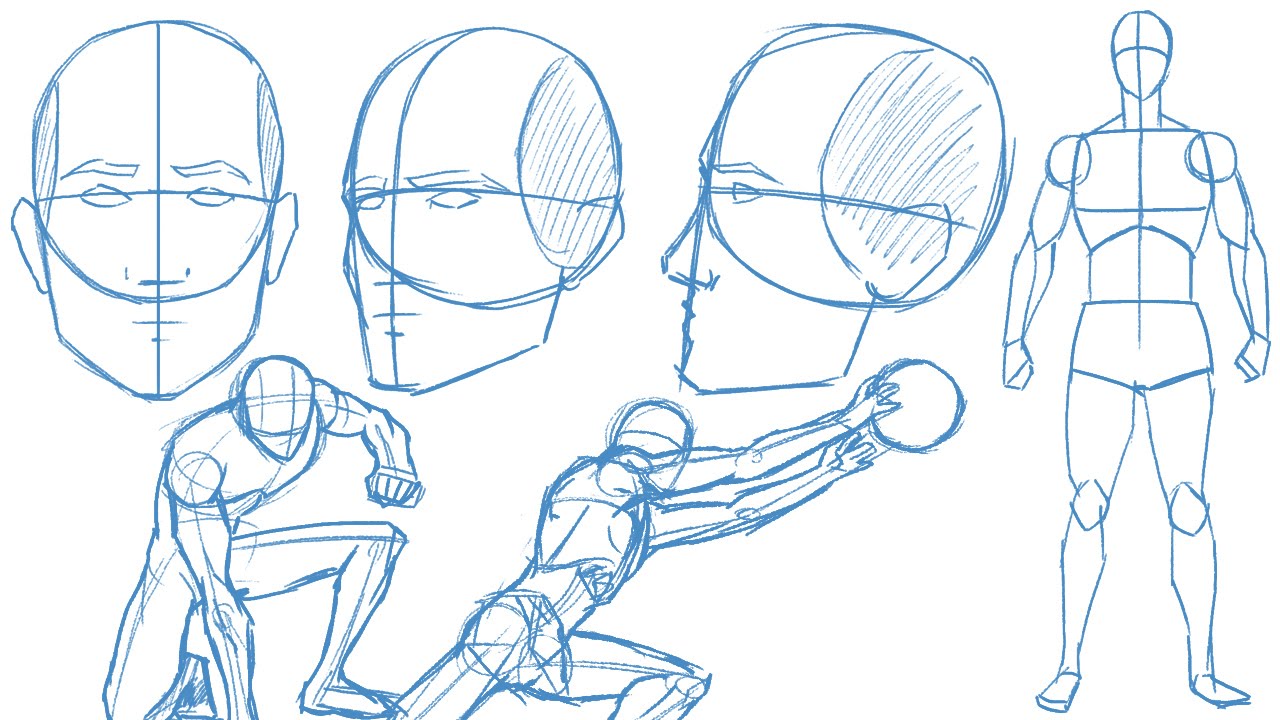 What is the third and final step towards rough sketching your character? (Before adding details in)
What is the third and final step towards rough sketching your character? (Before adding details in)
Construction!

Name the view shown in the third drawing that we learned in this course that are used in this type of character design sheet.
Side View!

This tool helps us faintly see what frame comes before and after the frame we are drawing on.
Onion Skin!
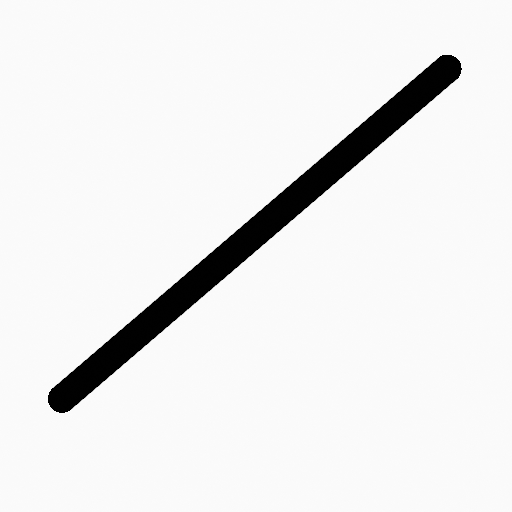 Hold down this key while drawing to make your lines straight.
Hold down this key while drawing to make your lines straight.
Shift!
 What are the two words we use to describe the character drawing process when doing quick rough sketches?
What are the two words we use to describe the character drawing process when doing quick rough sketches?
(hint: _____ to ______)
General (Simple) to Specific (Complex or Detailed)!
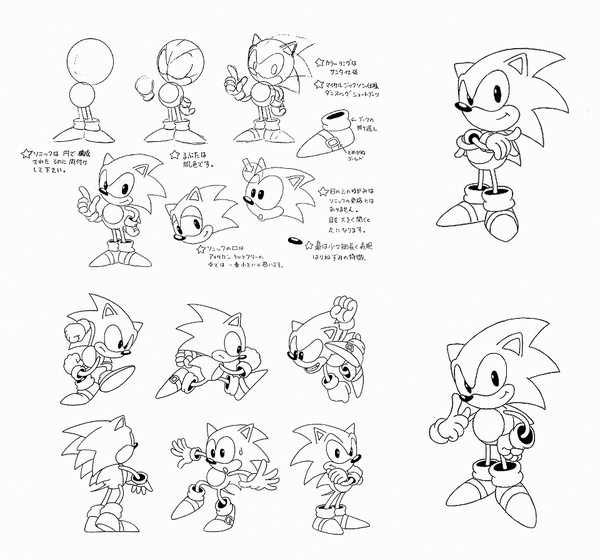
This type of character sheet usually has a couple of body pose sketches, as well as facial expression sketches.
Model Sheet!
 This section (with one of the pieces highlighted in blue) has elements which are used to separate each asset or piece of your project, to help you focus on drawing it by itself.
This section (with one of the pieces highlighted in blue) has elements which are used to separate each asset or piece of your project, to help you focus on drawing it by itself.
Layers!
 This hotkey is used when you are wanting to extend a frame, hold it, and make it longer.
This hotkey is used when you are wanting to extend a frame, hold it, and make it longer.
Hint: It is a function or (F) key
F5!
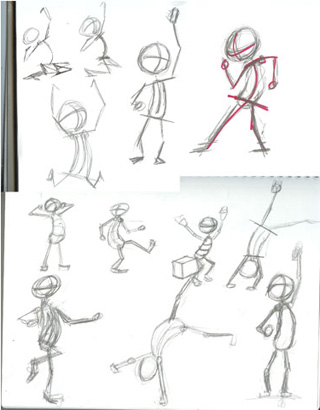 When doing figure/imaginative/cartoon drawing, in what order do you draw in? (Name all 3, and demonstrate it on the whiteboard)
When doing figure/imaginative/cartoon drawing, in what order do you draw in? (Name all 3, and demonstrate it on the whiteboard)
1 - Line of Action
2 - Gesture
3 - Construction
 This sheet is commonly used in animation to learn and remember how to draw your characters from different angles.
This sheet is commonly used in animation to learn and remember how to draw your characters from different angles.
Turnaround Sheet!!!
 This section of Adobe Animate is used when you want to know how many seconds or frames your animation will last for.
This section of Adobe Animate is used when you want to know how many seconds or frames your animation will last for.
Timeline!!!
![]() We use this hotkey to save our document in any program we use.
We use this hotkey to save our document in any program we use.
Ctrl + S!